You are here
NEW in 1.3: HUE, iPod, VPN, UDP, ...
iRedTouch HD V1.3 brings a lot of new features which where requested by my users.
- Philips HUE Actions: Control your lighting system through iRedTouch's actions
- iPod Control actions: Start, Stop, Pause, Skip, ... your built-in music app
- VPN! You can now control your equipmemnt at home via mobile networks! It requires some work, though.
- UDP: due to special request you can send configurable (!) notifications by UDP, whenever iRedTouch performs an action.
- iTach Flex: Support for these new, small modules by Global Caché
Here comes some screenshots and a little bit explanation on each topic.
Philips HUE
That's how the editor for the new action looks like:
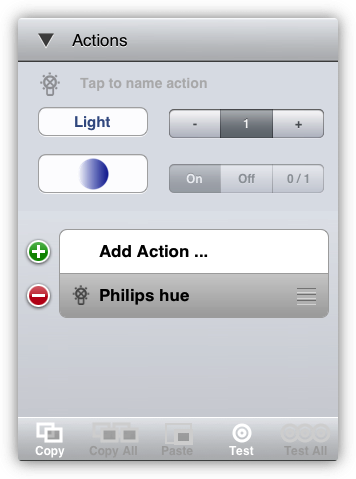
- Tap on the button Light to toggle between Light control and Group control
- Tap the + and - buttons to change the number of the affacted light or group
- If you only want to switch light on or off or toggle, you can tap the respective buttons
- The biggest button on the left brings you to the specific editors, to change the kind of hue action
For example, the Color action editor:
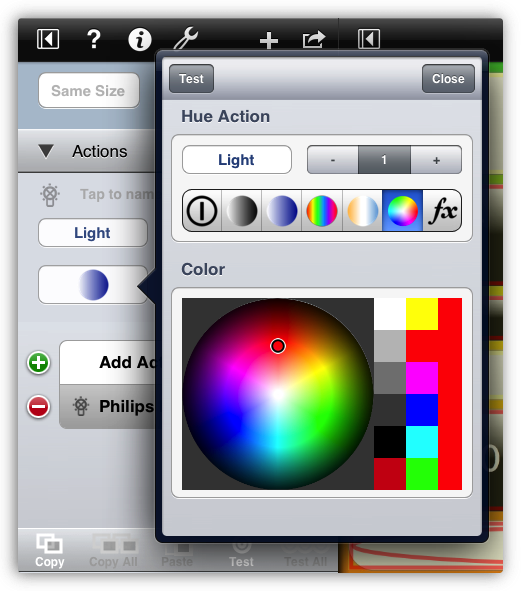
At the top you'll find the main controls again, then a row with 7 different buttons switching the kind of action. Here the color button is selected and you can choose the color from some predefined ones or move your finger on the color wheel. Please note that the hue lights will not show exactly these colors. Just try some using the Test button at the top.
The other kinds of HUE actions are:
- On/Off/Toggle
- Brightness (0..255)
- Saturation (0..255)
- Hue (Color value 0..65535)
- Color temperature (2000K .. 6500K), the default is 2710K.
- Color
- Effects
This is the editor for the Saturation:
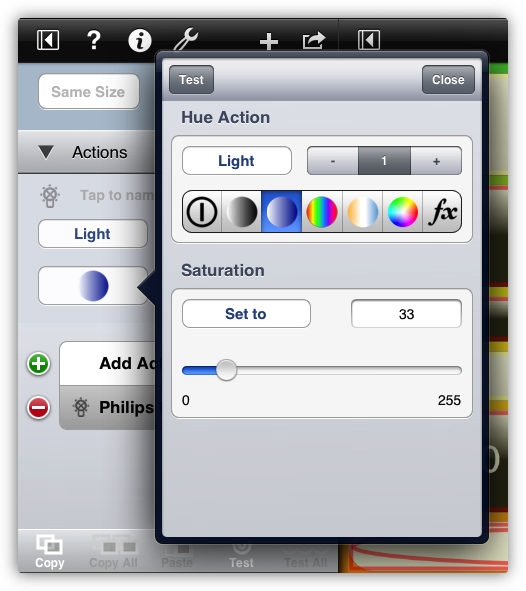
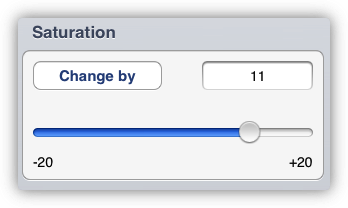
If you rather want to change the saturation incrementally, tap the Set to button which changes to Change by.
Before you can use your HUE, you must configure its Bridge IP in iRedTouch's settings:
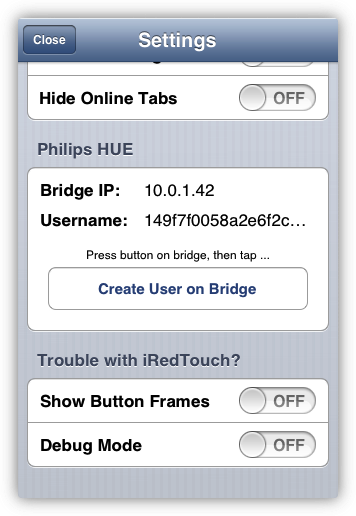
It is also necessary to allow iRedTouch to control the HUE Bridge. Two simple steps:
- Go to your HUE Bridge and press the center button once
- Within 30 seconds tap Create User on Bridge
That's it, your HUE is configured.
For your convenience you'll find a new remote in the Templates section with several HUE actions already configured.
iPod Action
This is the editor for the new iPod Control action, with which you can control the music app on your iPhone or iPod Touch:
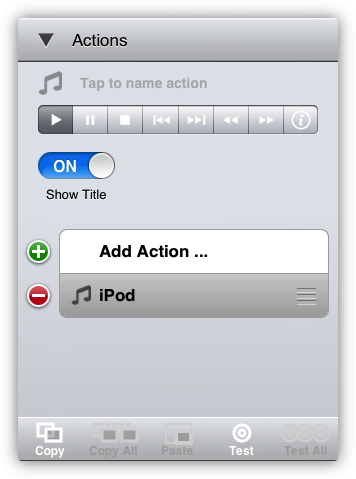
In the upper bar you can choose which action to be performed:
- Play
- Pause
- Stop
- Go to previous track
- Got to next track
- Start/Stop rewind
- Start/Stop fast forward
- Show Track info
For every action you can also choose to show a track info for the currently playing song.
For your convenience you'll find a new remote in the Templates section with all iPod controls set up.
VPN Support
Finally you can control your IR and other equipment at home while you're on the road by mobile networks. This is done via VPN, Virtual Private Network. Due to security restrictions the setup of a VPN is not an easy task. In general you have to configure your router at home, set several passwords and usernames, acquire a DNS name for your home router, .... I'm sorry, but I really can't support you on that.
To prepare iRedTouch, please open the Settings app, scroll down until iRedTouch appears, then set the VPN switch (or leave it set all the time, it works also in your local network):
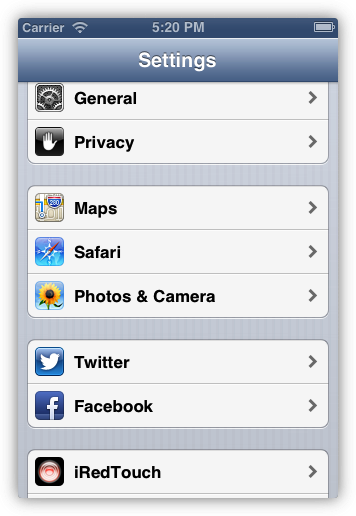
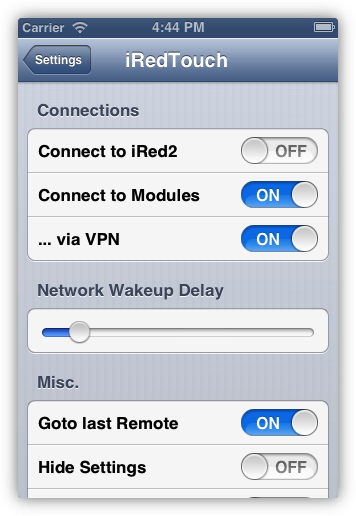
iTach Flex support
The iTach Flex is a new small and very versatile piece of hardware by Global Cachè. It comes as LAN and WiFi based models and has always an IR learner built-in. By using connector cables you can add (multi) IR blaster, serial out (RS232) or contact closure (relay).
To configure your specific iTach Flex, please enter the number of IR/serial/relay connectors:
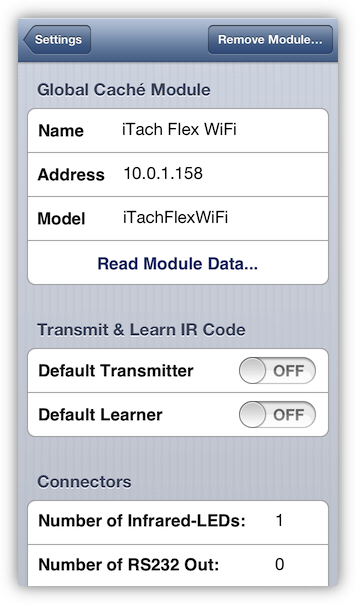
Announce by UDP
In iRedTouch's settings you'll find this mysterious entry, accompanied by the UDP Format entry in the Settings app:
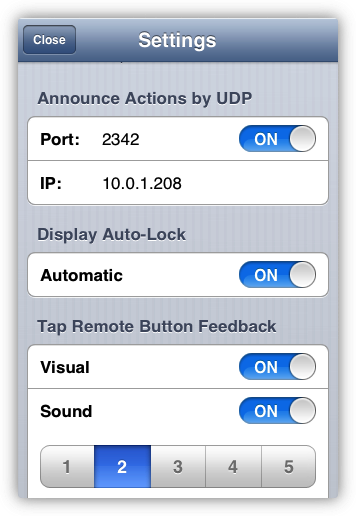
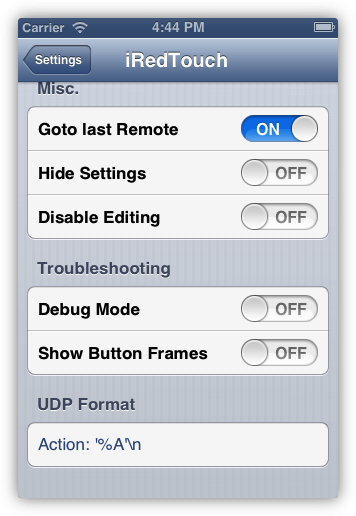
I must admit, I don't make use of this feature, but some people do, and they are happy that they can now set the UDP format to their needs.
Enter the format and use some special characters to configure the output:
- %A action name
- %R remote's name
- %K kind, something like 'ir', 'jump', ...
- %I identifier, always iRedTouch HD
- %N a number, which increments
- \n for newline
- \r for carriage return
The example above will produce output like:
Action: 'Power'
.
