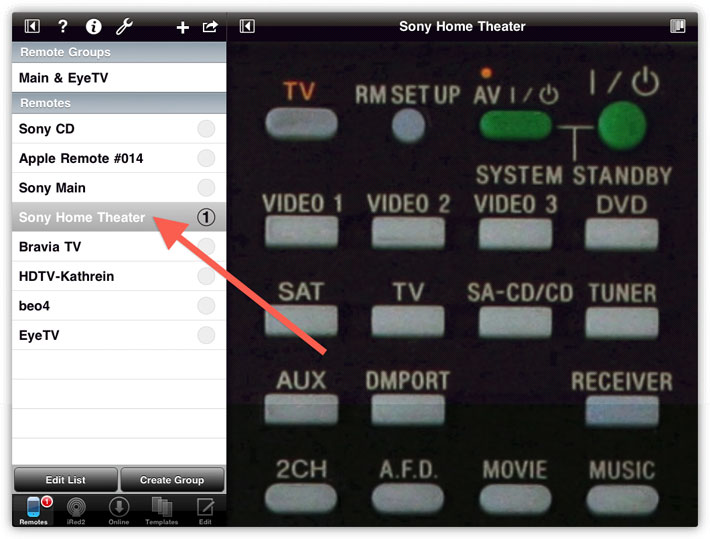
| < Previous |
iRedTouch HD on iPad uses the large screen in an optimal manner. Here's how to get the most out of it.
Showing one remote is easy: tap the title of the remote:
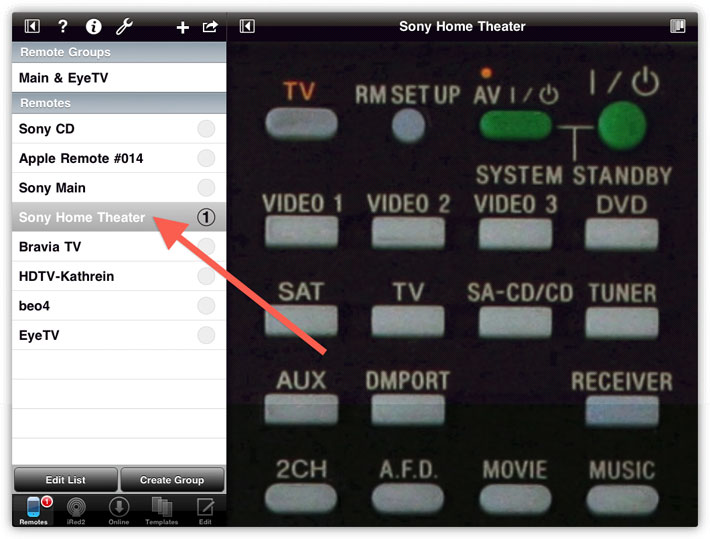
To show 2 or more remotes side by side, tap the circle besides a remote's name:
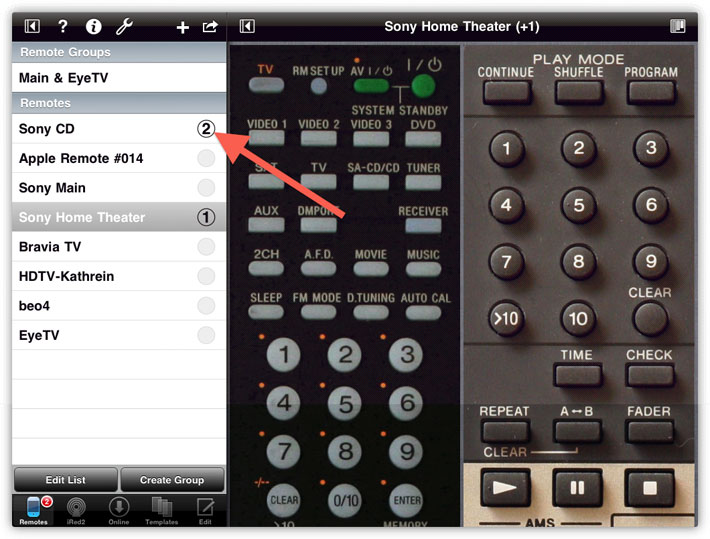
You can change the layout of the remote's display in several ways. Open the Layout Panel with one tap at the upper right to access 4 different modes:
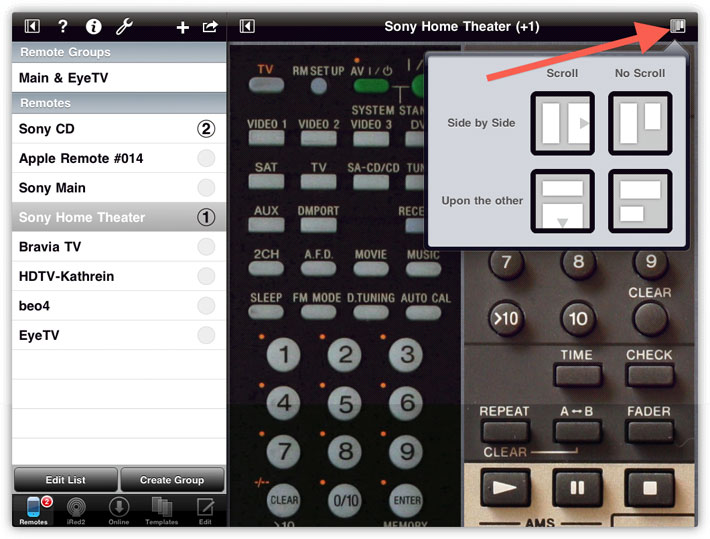
This mode is called "Side by Side" using "No Scroll", i.e. the full remotes are displayed without need to scroll:
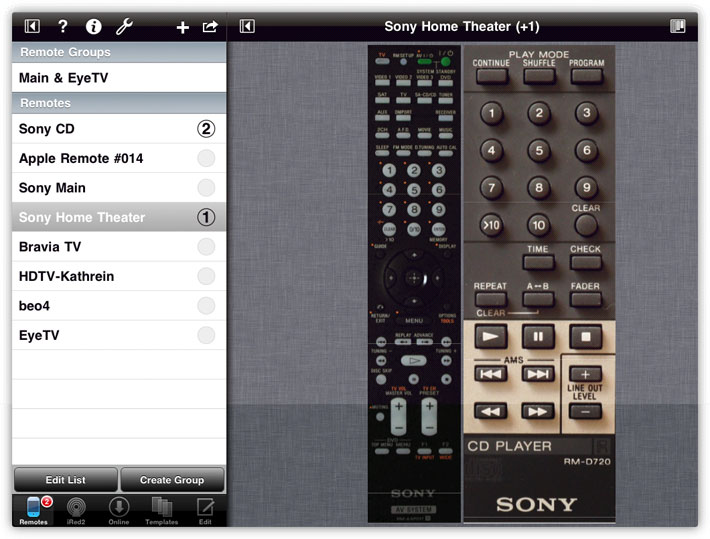
Of course, iRedTouch also works in Portrait mode:
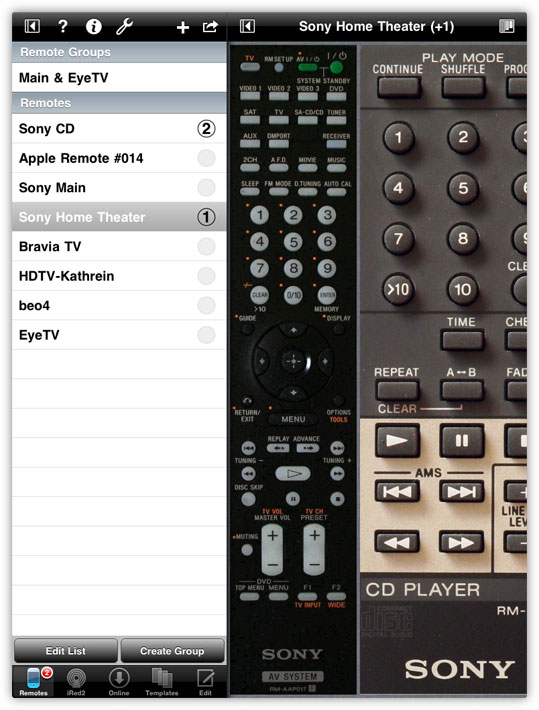
To get rid of the remotes list, tap the button at the top left:
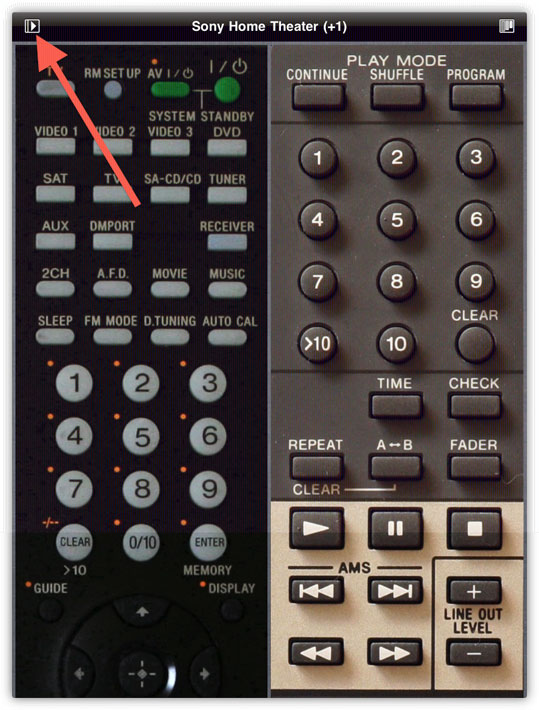
In fullscreen mode, you can easily access the remotes list from a popup! Tap on the title bar:
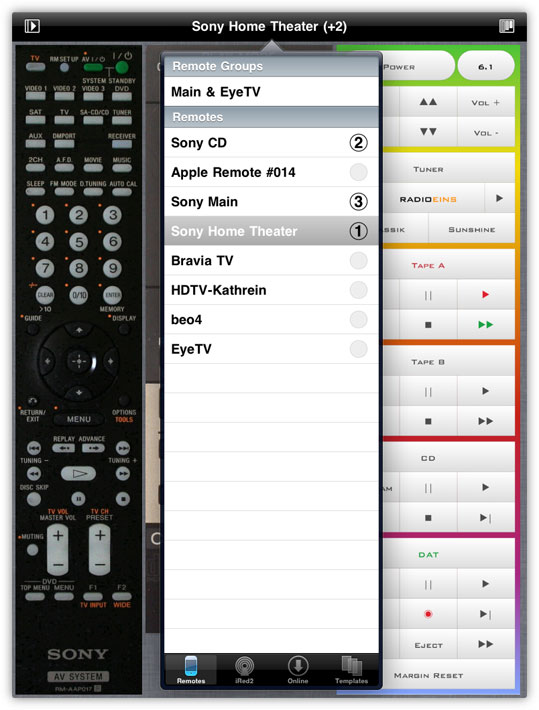
To make displaying multiple remotes even more easy, you can create a Remote Group. Select more than one remote, then tap Create Group:
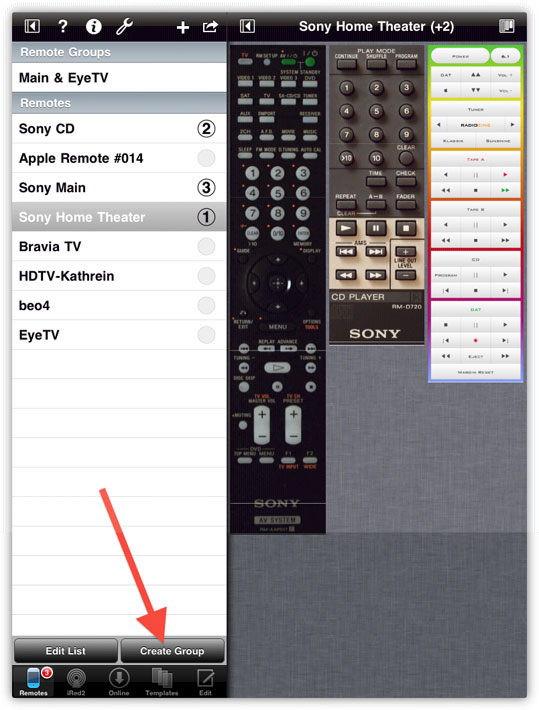
Give the group a name ...
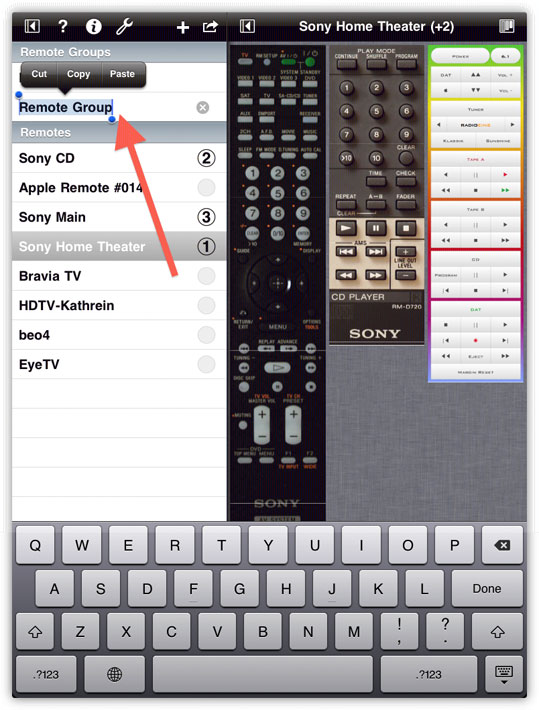
... and to display a group of remotes (together with their preferred layout!) is only one tap away:
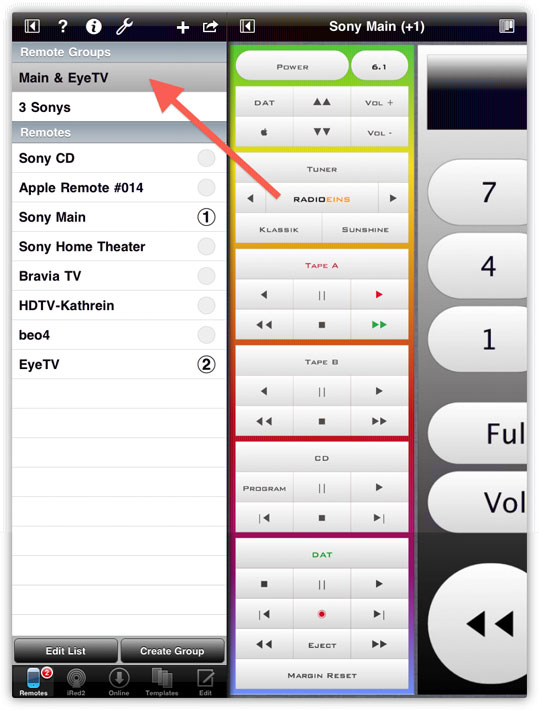
To edit the list of remotes, i.e. re-order or delete remotes or groups, tap Edit List:
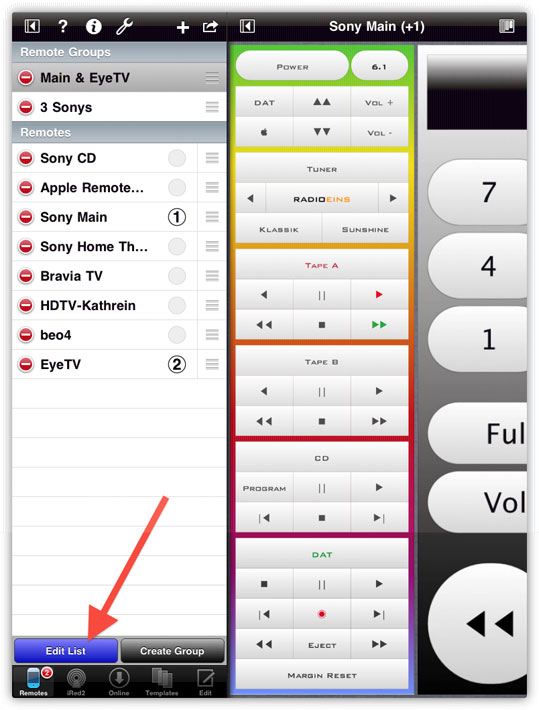
Please note that deleting a remote is final. You can't undo this. Deleting a remote group, however, will not delete the remotes itself.
Tap Edit List again to end editing.
| < Previous |