| TOC |
|
| Prev |
Map Handling |
Next |
The map is the central part of PinApp.
Here you assign geotags to photos, or look up photos which you have already geotagged.
To find locations quickly, you can use the contacts in your address book, or add your own location bookmarks.
The map is used very much the same way as in the Maps App:
Please note that the screenshots still show the V1.2 of PinApp, though the functionality has not changed.

Here I have selected a photo which I took years ago in the Monterey Bay Aquarium.
PinApp makes it easy to move the location to this place.
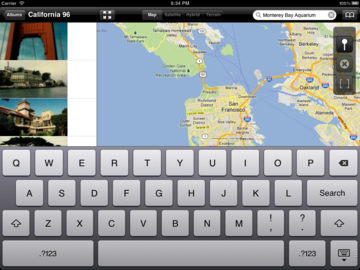
Enter the location to be looked for into the search field at the top.
I have simply entered Monterey Bay Aquarium, then hit the Search key on the keyboard.
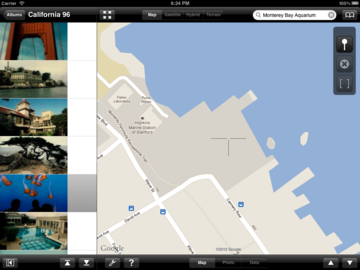
The map centers on the found location.
Sometimes the location search will fail, especially when you've entered an unspecific address. It may take some trials to make PinApp find the right spot.
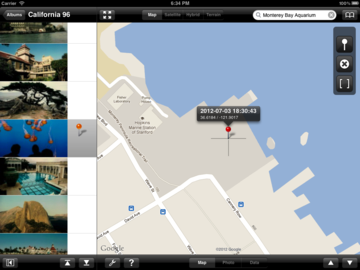
Tap onto the Pin button at the upper right and the selected photo will get its geotag.
An orange pin appears besides the photo, the map shows a new red pin at the center of the map (under the crosshair cursor).
Now we want to store this nice place as a bookmark for later use.
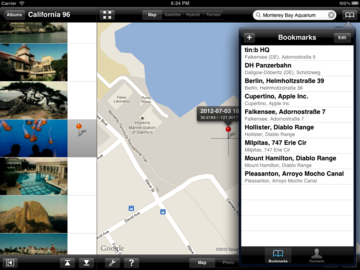
Tap the bookmark button at the upper right corner.
The bookmarks list is divided into Bookmarks and Contacts.
Now tap the [+] sign on the bookmarks panel, and PinApp tries to find a meaningful address for this location.
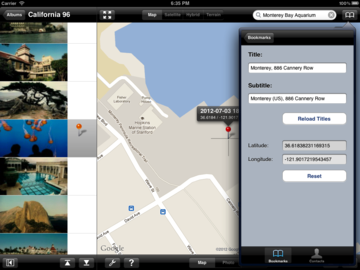
PinApp has found an adress and fills in some details.
In this example, the found address is Monterey, 886 Cannery Row.
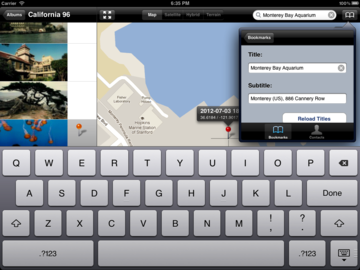
Rather than the street address, I want to store this bookmark under a more readable address, so I enter Monterey Bay Aquarium into the upper textfield, then hit Return
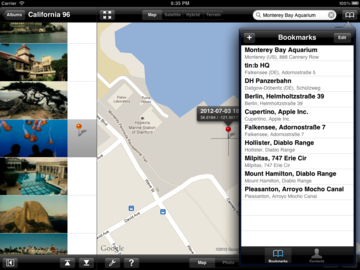
Tap onto Bookmarks and you see the bookmarks list updated.
Of course you can reorder or remove bookmarks. Tap onto Edit on the bookmarks panel.
Now we want to use an address from our contacts list.
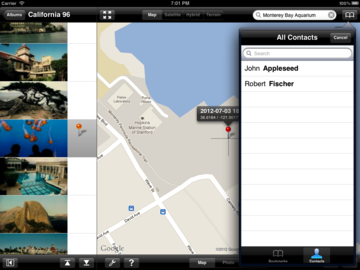
Tap the bookmarks button, then Contacts at the bottom of the bookmarks panel.
There are only 2 contacts.
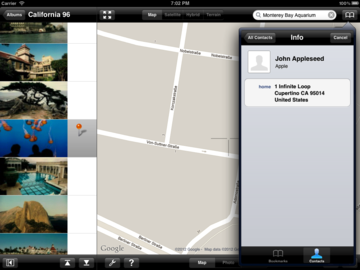
John Appleseed has only one address, so ...
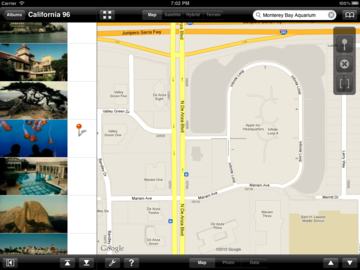
Tapping on the address will move the map to the respective location and close the bookmarks panel.
© 2011-2014 by tin:b Software - Robert Fischer