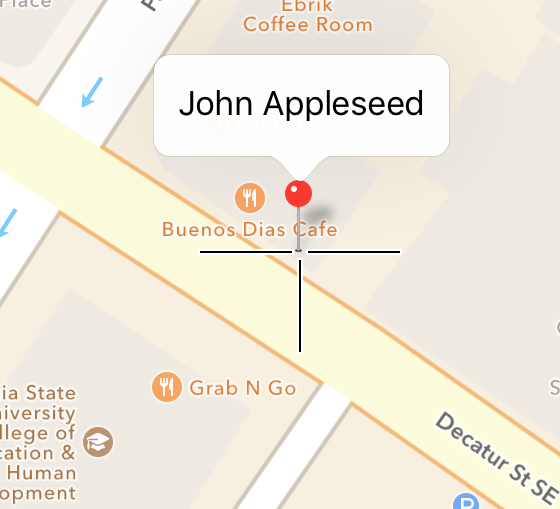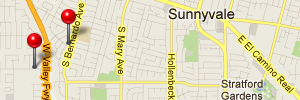
The map is the central part of PinApp.
Here you assign geotags to photos, or look up photos which you have already geotagged.
To find locations quickly, you can use the contacts in your address book, or add your own location bookmarks.
The map is used very much the same way as in the Maps App:
- Move the map with one finger
- Double-tap the map to zoom in
- Pinch with two fingers to zoom in or out
- Tap with two fingers to zoom out
Assign a Photo's Location
Here I have selected a photo which I took years ago in the Monterey Bay Aquarium.
PinApp makes it easy to move the location to this place.
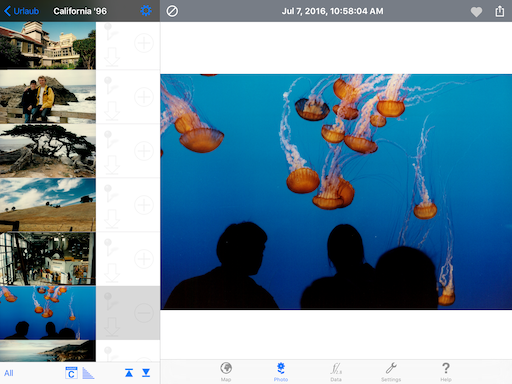
Switch to the Map page, then tap on the search field on top right:
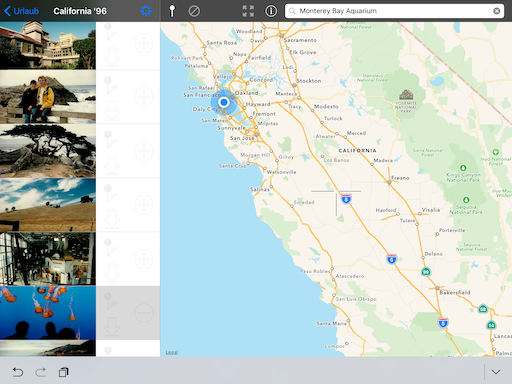
I've just entered Monterey Bay Aquarium, then tapped the Search button on the keyboard:
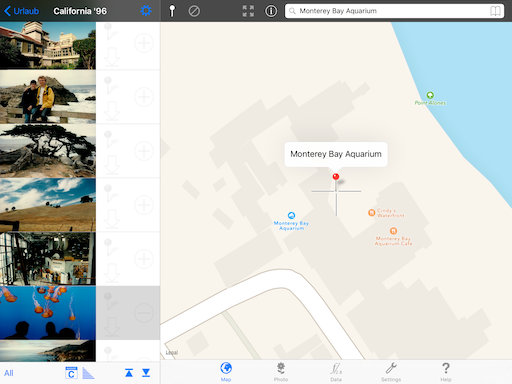
The map is centered on the found location.
Sometimes the search will fail. Then try to enter the address more exactly. It may take some trials to find the right address, however you can always navigate manually to a location.
Tap on the pin on the toolbar and the selected photo gets a (new) geotag.
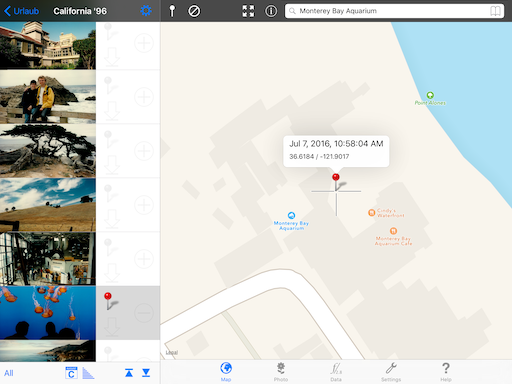
A red pin besides the thumbnail denotes, that a geotag has been set, a red pin on the map shows the location.
Bookmarks for Loactions
Now we want to store this nice place as a bookmark for later use.
- Tap the bookmark button at the upper right corner.
- The bookmarks list is divided into Bookmarksand Contacts.
- Now tap the [+] sign on the bookmarks panel, and PinApp tries to find a meaningful address for this location.
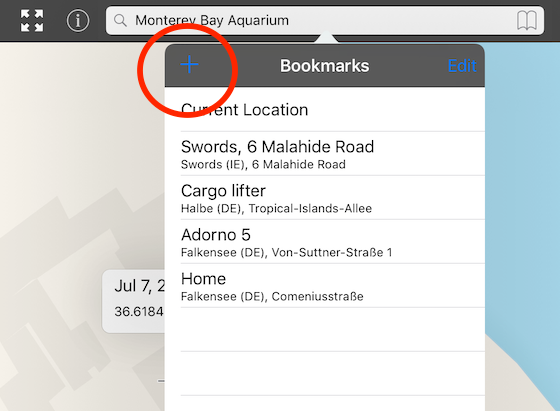
PinApp has found an adress and fills in some details.
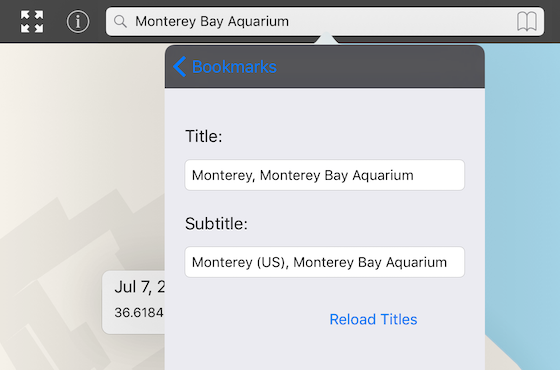
I'll edit the title a little bit, tap on "Bookmarks" and see my list of bookmarks with the new one on top:
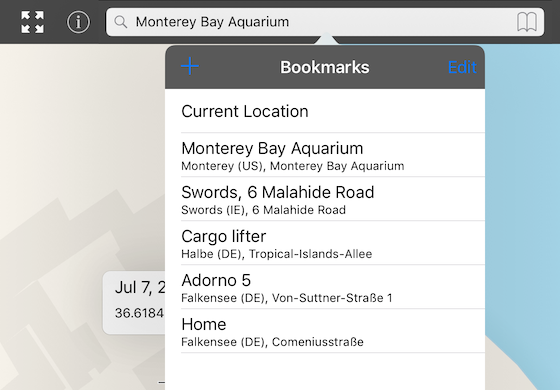
Of course you can reorder or remove bookmarks. Tap onto Edit on the bookmarks panel.
Use Bookmarks
Now we want to use an address from our contacts list.
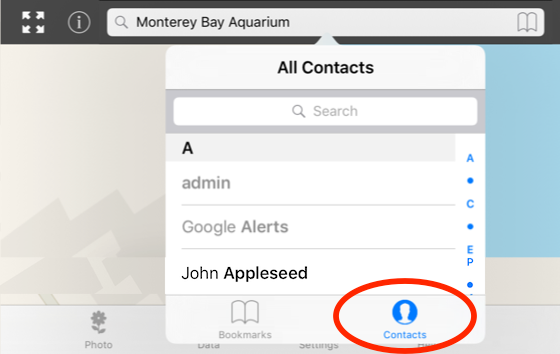
Tap on the book icon, then on Contacts on the bottom of the bookmarks panel.
I'll choose the entry of John Appleseed:
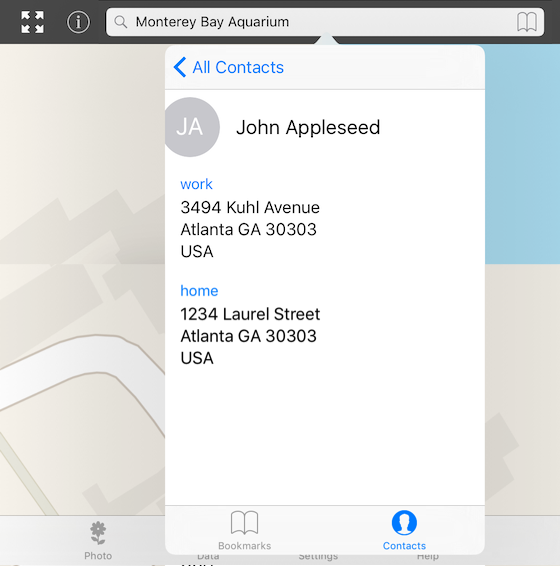
John Appleseed has two addresses.
Tap the address of interest and the map is moved to the address, the bookmarks panel is being closed: